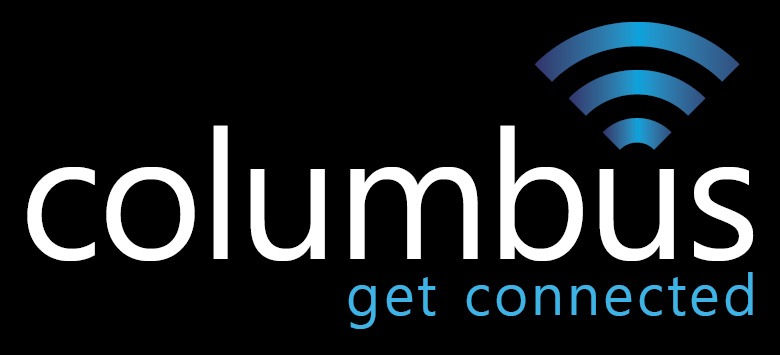Click on the play button below for an introduction to the UK’s leading hosted phone system.
Introduction to Horizon
Ideal for flexible working
Horizon hosted phone system is perfect for homeworkers or staff on the move that need to work productively whilst out of the office. Horizon makes flexible working a reality.
Get new features immediately
You get new Horizon hosted phone system features, upgrades and optional integrations with third-party applications as soon as they are developed and released.
Ideal for multiple sites
Horizon hosted phone systems allow you to connect multiple sites easily and cost-effectively with just one system. Transfer calls to different locations seamlessly.
Polycom VVX 450 IP Handset
Our most popular Horizon handset features explained.
Hover over the hotspots on the handset for details of each Polycom VVX feature.
Play the Polycom VVX 450 Series Quick Start Guide
Introducing the Polycom VVX 450 Series Business IP handset and discover key features.

Call Transfer
Simple one button transfer and on screen instructions make call transfer simple.
Messages
One button access to the Horizon voicemail portal. Access any mailbox from the device.
Call Hold
Simple, one touch call hold key with on screen indicator to remind you that the caller is on hold.
Programmable Line Keys
10 spare line keys which can be customised via the Horizon web portal for each user. Program speed dials, busy lamp fields, feature keys and more.
Headset Key
Enable headset mode with one key. Compatible with Plantronics, Sennheiser, Jabra headsets and many more.
Speakerphone Key
Enable the speakerphone with Polycom HD Voice (high quality audio).
Mute Key
Places the call on mute so the caller cannot hear you.
Volume Key
Adjust the call volume and ringer volume with one key.
Navigation Scroll Pad and Select Key
Scroll features from within the screen pad using the Navigation and Select Key.
Microphone
The microphone is used when the speakerphone is enabled.
Screen
3.5″ TFT (320 x 240) LCD screen provides crystal clear guidance for all phone functions.
Message Waiting Indicator
The Message Waiting Indicator will be lit when a message has been left.
Soft Keys
Soft Keys provide additional instructions related to your current phone activity. If you make a call, the Soft Keys will change to offer you additional options such as Transfer, Conference etc.
Home Key
Access all phone services by pressing the Home Key.
- 4.3”colour display offers an engaging experience with visual information at a glance
- 12 line or speed dial keys
- HD Voice up to 7KHz on all audio paths (Speaker, Handset, Headset)
- 2 x Ethernet 10/100 or GigE
- USB port for media or storage applications enables users to move data around more quickl
- Hard Keys: 12-key dial pad, home, speaker, mute, headset, volume, messages, hold, transfer
- 4-way navigation cluster with centre “select” key
- Supports VVX Expansion Module and VVX Color Expansion Module (Expandable up to 3 modules)
Horizon Support Videos
Find video guides for devices, soft clients and Administrator services below.
Call Handling 0:50
Everything you need to know to answer a call on the Polycom VVX 400 handset series.
Call Transfer 0:38
How to transfer a call using one of our most popular Horizon devices, the Polycom VVX 411.
Company Directory 0:54
How to access the company directory from the Polycom VVX 411.
Number Redial 0:32
How to redial a number using the Polycom VVX 411 IP handset.
Call Hold 0:34
How to place a call on hold using the Polycom VVX 400 series of IP handsets.
How to make a call 0:45
How to make a call using various features on the Polycom VVX 411 IP handset.
Do Not Disturb 0:50
How to enable and disable the Do Not Disturb feature on the Polycom VVX 411.
Conference Calls 1:14
How to initiate a call between more than 2 participants using the Polycom VVX 411 IP handset.
Intro to Hosted Telephony 4:53
Quickly learn about the differences between traditional phone systems and hosted telephony.
Assigning Numbers to Sites 1:32
Learn how to assign any DDI telephone number to a Horizon site.
Assign a site DDI 1:07
This is important as many Horizon features won’t work until you have carried this out.
Company Voice Portal set up 1:35
The Voice Portal controls all mailbox and messaging features.
Set up user voicemail 1:31
How to provide voicemail for any Horizon user.
Horizon handset FAQ’s 1:56
The most commonly asked handset-related questions covered in our short video.
Horizon Scheduling Chapters 1 – 9
How to use the scheduling service available within the Horizon administrator portal.
Ch.1 Scheduling Introduction 1:33
An introduction to the scheduling feature in Horizon.
Ch.2 Schedule flow chart 3:02
A brief explanation of how scheduling works within Horizon.
Ch.3 Hunt groups & schedules 5:01
How to produce a hunt group in Horizon.
Ch.4 Adding a voicemail file 2:06
How to add a custom greeting to your hunt group.
Ch. 5 Setting up a schedule 6:59
How to set up a schedule and events in Horizon.
Ch.6 Schedule calendar view 1:09
How to access the calendar and alter events within the Horizon scheduling service.
Ch.7 Hunt group forwarding 1:47
How to forward a call to a hunt group.
Ch.8 Setting up events 3:36
Additional information for schedule and event set up.
Ch.9 Reassign call traffic 2:26
How to move your call traffic from one node to another.
Using the Horizon Soft Client 3:37
The Horizon Soft Client provides call control features via a PC or Mac.
Getting Started 1:26
Getting started video for the The Horizon Soft Client.
Guided Tour 1:36
Guided tour of the Horizon Soft Client.
Contacts Pane 0:59
How to use the Contacts Pane in the Horizon Soft Client.
Making a Call 2:07
How to make a call using the Horizon Soft Client.
Communications History 0:51
How to access the Communications History from the Horizon Soft Client.
Dial Pad 0:36
How to use the Horizon Soft Client Dial Pad.
Contacts Directory 0:49
How to access contacts from within the Horizon Soft Client.
My Information 0:21
How to access and update your Soft Client related personal information such as state, location, profile picture and status.
Pull and Retrieve Calls 0:48
How to pull and retrieve calls between Horizon devices.
Call Queues 0:58
How to log in and out of a call queue using the Horizon Soft Client.
Preferences 0:52
How to amend preferences such as audio settings within the Horizon Soft Client.
Horizon User Guides
Find user guides for all of our Horizon devices, soft clients and integrations as well as the Horizon Administrator Guide below.
Handset Guides
- Cisco 504 user guide
- Polycom 650 user guide
- Polycom IP 5000 user guide
- Polycom VVX 201 user guide
- Polycom VVX 310 user guide
- Polycom VVX 411 user guide
- Polycom VVX 450 user guide
- Polycom VVX Monochrome Expansion Module user guide
- Polycom VVX Colour Expansion Module user guide
- Yealink W52P user guide
Integration Guides
- Horizon Integrator user guide
- Horizon Integrator Bullhorn user guide
- Horizon Integrator Desk.com user guide
- Horizon Integrator EMIS user guide
- Horizon Integrator Patient Connect user guide
- Horizon Integrator PerfectView user guide
- Horizon Integrator Salesforce user guide
- Horizon Integrator Salpo user guide
- Horizon Integrator Servicemax user guide
- Horizon Integrator TAPI user guide
- Horizon Integrator TITAN user guide